Showcase: Image Guidelines
Images are key to displaying reports and categories on the showcase page. The following article will outline guidelines on how to get the best out of your images applied to your showcase.
Images can be applied via the reports or category admin area using the showcase image option.
Images can also be applied via an API endpoint.
Responsive Design
The showcase page has been developed and designed so that all images are responsive to the page size. This allows for images to work in all sizes and shapes.
See examples below of how images may behave when the browser size changes:
Full-size browser screen around 1912 x 954 pixels

Medium-sized browser screen, around 693 x 534 pixels

Mobile / smallest browser screen size around 492 x 534 pixels

There should be design considerations while constructing your showcase page.
Please take a look at our guidance for each of the sections.
Hero Section Image
If possible, we recommend images suitable for banners, such as patterns and abstract compositions, as they are safe in all ratios and work well for banners.
Images that contain large, centrally focused items may not appear as well due to the height of the hero section in full-screen browser size.
For example, an image containing a centralised object as shown below:

When applied in a full-screen browser.

It will only become clear when the browser is much smaller.

Avoid adding text or logos to the hero images themselves, as this may not appear correctly if the browser ratio changes or may not be visible with the required content search bar.

Notice that the text in the image is not fully visible in full screen.
The image text may only become visible when the browser size has changed.

Text can be applied over the hero image separately in the admin section.
The height of the Hero section image is controlled by the text applied. There is a maximum of 150 Character's that can be applied if needed.
See the example below.

Advertisements
Upload a landscape ratio image for desktop, or a portrait image for mobile.
The mobile image will automatically display on smaller screens under 600px wide. If no image is uploaded for mobile, the desktop image will be displayed for all screen sizes.
Recommended image size for Adverts W:1920px * H:(min 400)
Landscape Images are best used when you wish to apply the banner style advertisements which stretch across the whole section.
See the example below:

Portrait images are best used when creating an advertisement where part of the section is occupied by text and a primary, secondary colour.
See Below:

Content and Category Images
Any aspect ratio works for the showcase page, depending on whether you prefer landscape or square Images.
Category images are usually displayed as square or landscape, but can be cropped to portrait orientation on smaller screens and in some specific sections.
See the following guidance on choosing the correct Content and Category Images:
- Centre your main subject - keep important elements in the middle of the image.
- Avoid placing key content near edges, especially the top/bottom edges, which may be cropped.
- Use a "safe zone" - imagine a square in the centre of your image where all important content should fit.
- Avoid using text, icon, or logo overlays in the images as they may be cropped or overlap with card titles.
- Use patterns and abstract composition if possible, as they are safe in all ratios.
See the best accepted ratios for each below:
landscape / 16:9, 4:3 (common)
square / 1:1 (safe)
portrait / 3:4, 2:3(rare)
Size Requirements
Minimum short edge: 1000px
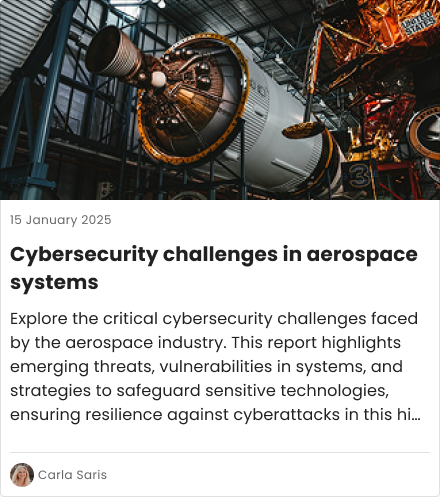
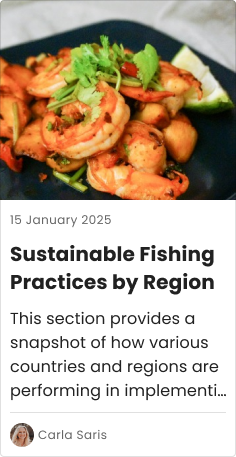
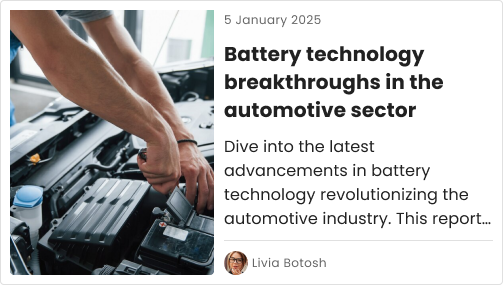
Image Quality Guidelines
The following rules should be applied to all images added to the showcase page.
Resolution: 72+ DPI for web
Format: PNG or JPEG
Image file size
The showcase page can support image files up to 2MB.
We recommend optimising image files so they are suitable for websites to ensure the images load quickly for your users.
For any further guidance on images or configuring your showcase page, don't hesitate to get in touch with support via support@contentcatalyst.com
🔔See also: Showcase Getting Started
.png?width=200&height=89&name=CC%20logo%20blue-1%20(1).png)