Create an Account Manager
This article explains the purpose of account managers and how to create them in the Content Catalyst platform
What are account managers?
Account managers are the key sales contacts for accounts. Their contact information is shown on report marketing pages, and wherever a Contact account manager box is set up to show (e.g. homepage, search page).
This helps users easily and efficiently contact the correct member of your sales department. Each Contact account manager box supplies the account manager’s information and a button to Contact now.
When clicked, this prompts users to fill in their message in a pop-up and send it directly to the account manager’s email.
🔔 The contact pop-up includes a user’s contact details, a subject drop-down (which can be customized by following contacting us here), and a box for the message text.
Account Growth Suite
Once a user has been assigned as an account manager, they will have access to the Account Growth suite and its available tools.
Creating an account manager
You can create an account manager and assign it to their account. This is useful as it provides users within this account with a point of contact.
To create a new account manager, users, 'Site Administrators ' must apply the 'Account Manager' admin permissions.
.png?width=670&height=379&name=Create%20an%20Account%20Manager%201%20(2).png)
🔔Note: See Assigning Admin Access to User
Assigning Account Managers to Existing Accounts
Once the account manager has been created, they can be assigned to manage an account via the accounts admin area.
To view a list of existing accounts without an account manager assigned, go to Admin > Accounts > Account managers.
.png?width=670&height=379&name=Create%20an%20Account%20Manager%202%20(1).png)
The list of accounts within the highlighted section below do not have account managers assigned.
.png?width=670&height=205&name=Create%20an%20Account%20Manager%203%20(1).png)
Select an account and use the edit option to assign an account manager. See below.
.png?width=670&height=287&name=Create%20an%20Account%20Manager%206%20(1).png)
Assigning Account Managers to New Accounts
Use the 'Account Manager' dropdown menu when creating a new account.
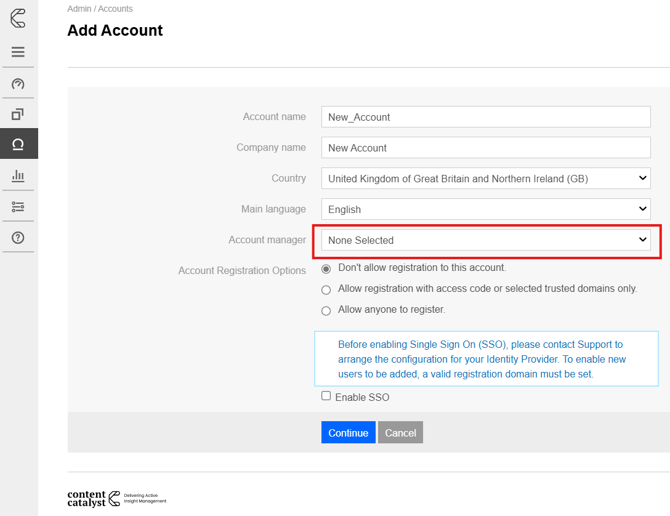
.png?width=200&height=89&name=CC%20logo%20blue-1%20(1).png)