Request Access for a Colleague
This feature allows users to request access to your site for a colleague
This feature is not enabled by default but can be turned on easily. If enabled, the user can find it in the My Profile section.
.png?quality=high&width=688&height=384&name=Group%2010%20(9).png)
If clicked, users will be prompted to fill out a form. Once submitted, this will be sent to the user's account manager to review.
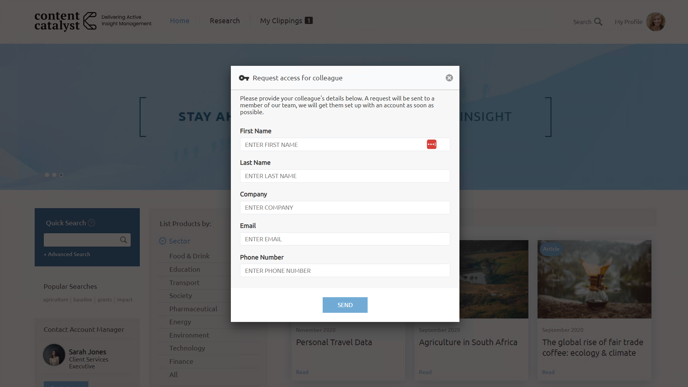
How to Enable This Feature
1. Head to the Admin area > Site administration > Request access for colleague
.png?quality=high&width=688&height=386&name=Group%2011%20(8).png)
2. Tick the checkbox and click Submit.
.png?quality=high&width=688&height=200&name=image%2038%20(1).png)
3. The feature is now enabled to all registered users on your site.
.png?width=200&height=89&name=CC%20logo%20blue-1%20(1).png)