Import and Export Templates Explained
An overview of the import and export templates feature
Read this article to understand how to:
- Streamline publishing workflow when uploading Word documents to the Content Catalyst platform
- Create a branded experience for subscribers exporting content
🚨 It is important to set up both import and export templates for your site.
Import
🔔 Your import template is for internal use only.
These can be used to ensure documents are created in a format that matches your platform branding.
It is important to use Word styles as the system will recognise these upon import and manage them accordingly. The site has a generic import template which can be downloaded from within the content tab of any report.
See below
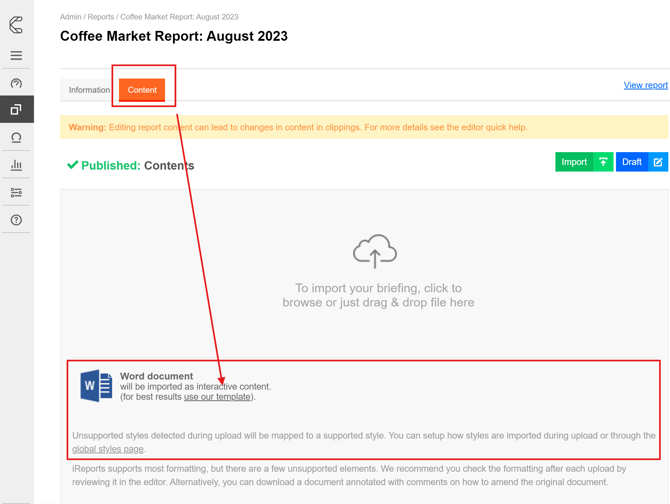
It might suit your content team to have a custom template containing the specific styles they use to author and reflect your specific preferences. Contact Content Catalyst support via our helpdesk if you need help setting these up.
More info about preparing Word documents for import can be found here.
Export Templates
🔔 Your export templates are end-user-facing.
When a user chooses to export a report or any content in Microsoft Word or Microsoft PowerPoint the content will have your export templates applied. A brief overview of the fields/basic structure of these can be found in the following articles:
These are configurable on a user/account/global level. This is usually set up with the help of Content Catalyst during the launch process.
It is easy to edit these at any point through the Admin area – instructions can be found here.
.png?width=200&height=89&name=CC%20logo%20blue-1%20(1).png)