Delete a User or an Account
In this article you'll learn how to delete a user or an account from your system.
How to Delete a User
1. Go to Admin > Accounts > User and select the relevant user.
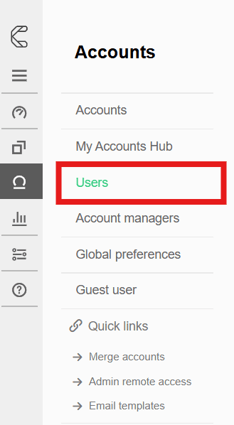
2. On the user page, next to the Username, click the trash icon to delete the user.
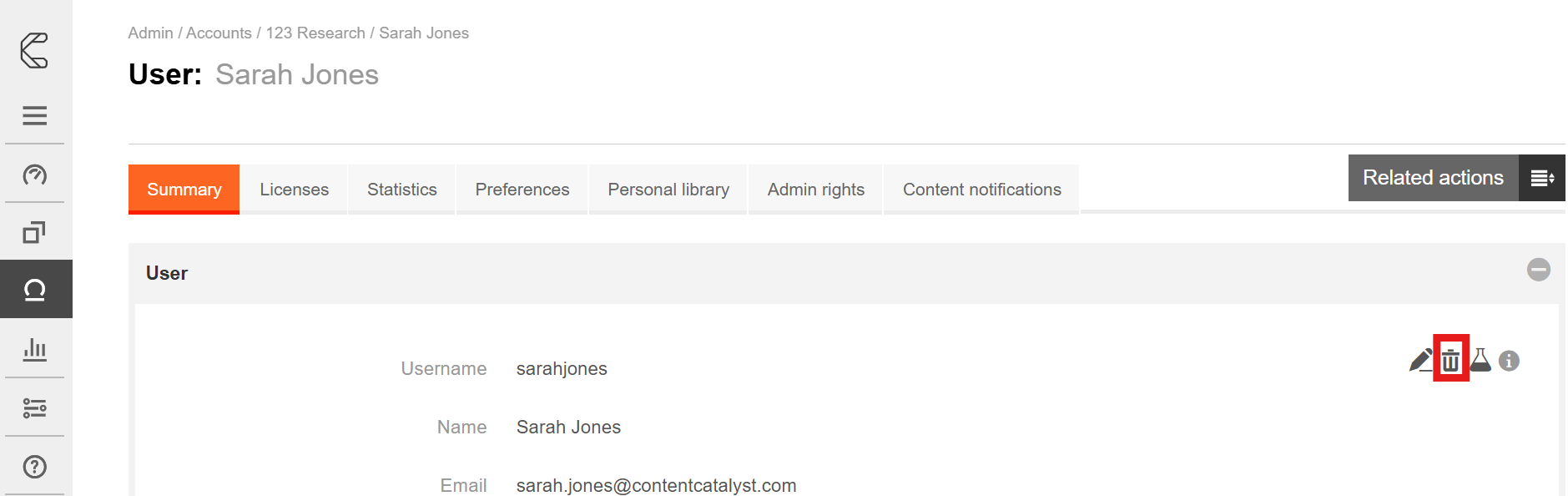
3. Click Continue to proceed with deleting the user.
🔔 When deleting a user, their usage stats remain. It appears when exporting analysis reports.
Deleting an Account
1. Go to Admin > Accounts and select the relevant account.
2. Click the Related Actions button on the right of the page and click Delete Account.
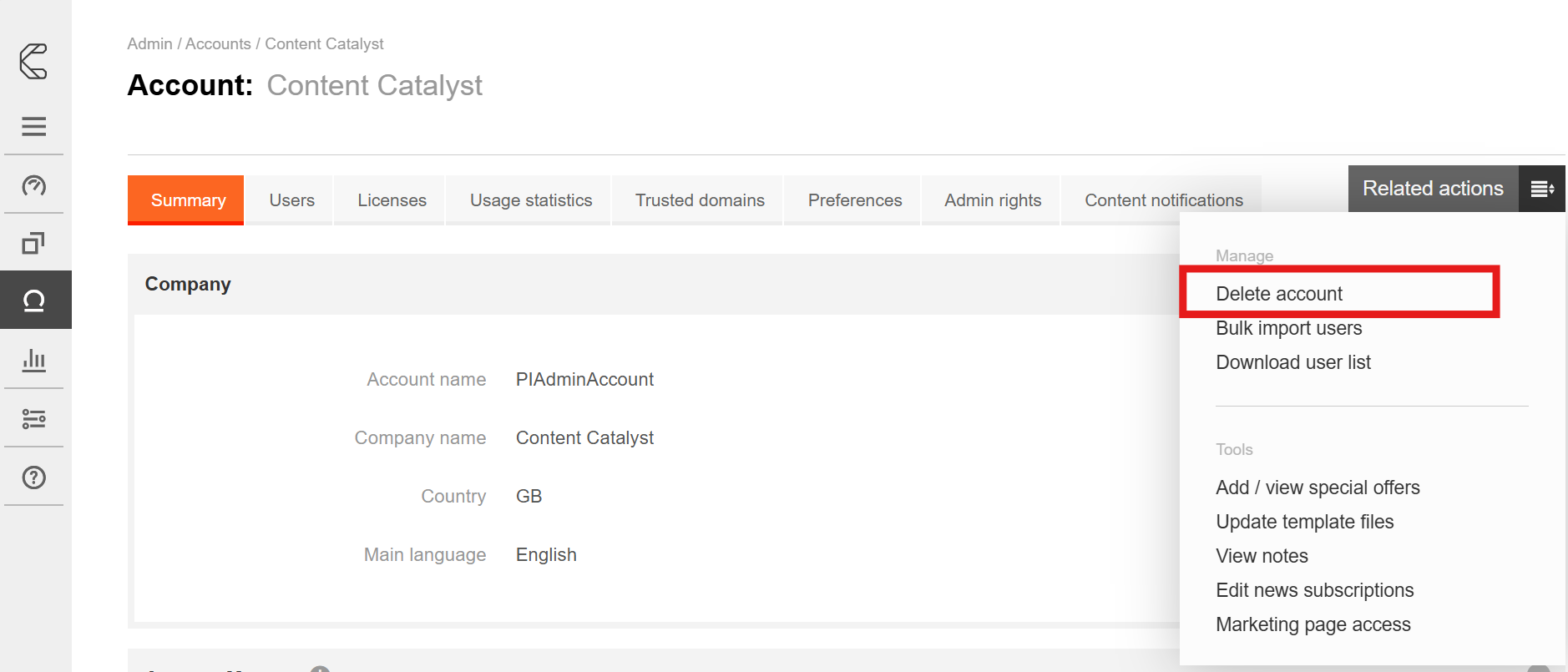
3. Click Delete to confirm.
This will delete all users within the account.
🚨 Be aware that deleting an active account will also delete all usage data for this account
Deleting Multiple Users
See the user management tool options to delete multiple users.
Next Steps
Viewing Report Access Statistics
View a list of active users in an account
How to add or delete the email domains that users use to register to the site
.png?width=200&height=89&name=CC%20logo%20blue-1%20(1).png)