Showcase: Available Sections
This article summarises each of the sections available to configure within your Showcase page.
Welcome to your central guide for configuring and maximising the Showcase page, a dynamic, no-code experience hub designed to surface your most valuable content and drive subscriber engagement.
The Showcase page is made up of modular sections that can be customised based on user licensing, branding needs, and business goals. Whether you want to highlight newly published content, promote products and services, or create upgrade opportunities, each section contributes to creating a powerful, personalised experience for your users.
Below, you’ll find an overview of each section, with links to dedicated articles that explain functionality, configuration steps, and best practices.
Getting Started with the Showcase Page
To begin customising your Showcase Page:
- Access the Showcase Page admin area in your site administration menu.
- Choose which sections to activate.
- Configure settings and metadata for each section using intuitive checkboxes and dropdowns.
- Save and publish. The page will automatically respond to user licenses and display relevant content.
Available Sections
The Showcase Page makes it easy for users to discover your insights, engage with the latest content, and connect with your team, all in one place. For administrators, it provides complete flexibility and control, with no development work required.
Use the individual section guides to explore each feature in depth and create a Showcase experience that truly reflects your content, brand, and users’ needs.
Admin Sections:
The following sections are key to the look and feel of your site's showcase page.
Hero Section: (Search Bar and AIChat Integration)
Add a branded search experience at the top of your page. Supports optional AIChat integration for conversational discovery.

🔔See: Hero Section
Advertisement Section
Promote key initiatives, services, or upcoming research with clickable adverts placed directly within your portal.
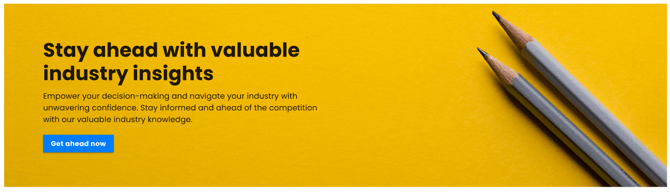
🔔See: Advertisement
Account Manager Details
Give users quick access to their account manager to encourage direct connection and personalised service.

🔔See: Account Manager Details
Category Sections:
The following sections are primarily based on category-wide licensing.
Licensed Categories
Show subscribers the categories they have access to, reinforcing value and driving deeper engagement. Categories that contain published, licensed content will only appear in this section.
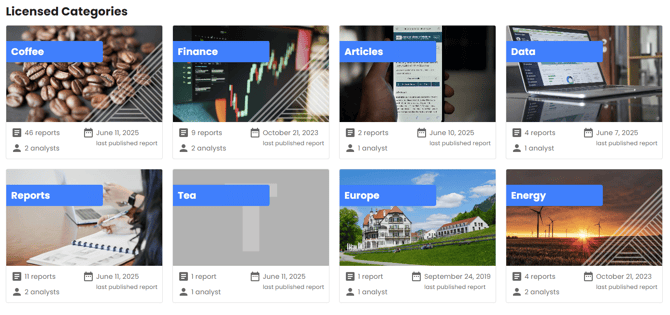
🔔See: Licensed Categories
Unlicensed Categories
Showcase categories not currently in the user's subscription to promote your full research offering and encourage upgrades.
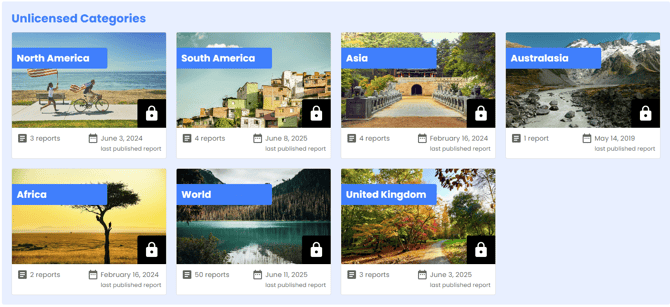
🔔See: Unlicensed Categories
Promote Categories
This section allows administrators to promote any display categories, including subcategories, on your showcase page, regardless of individual licensing. All categories can be displayed without licensing padlocks.

🔔See: Promote Categories
Products & Services
Allow users to see the breadth of your services and the range of products available. The Products & Services section is tied to the users’ category licenses, the categories chosen to promote in the section, and whether those categories contain content.
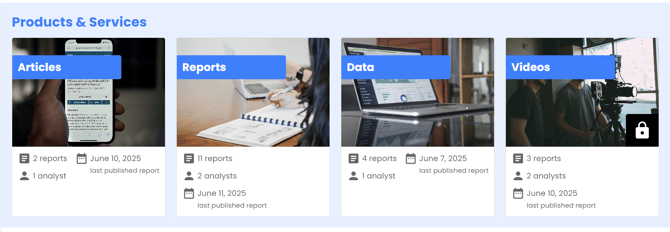
Padlocks will appear for categories for which the user does not have a license.
🔔See: Products & Services
Content Sections
The following sections are primarily based on single-title licensing.
Licensed Content
Display the latest reports the subscriber is licensed to access, sorted by publish date. Keeps content fresh and front of mind.
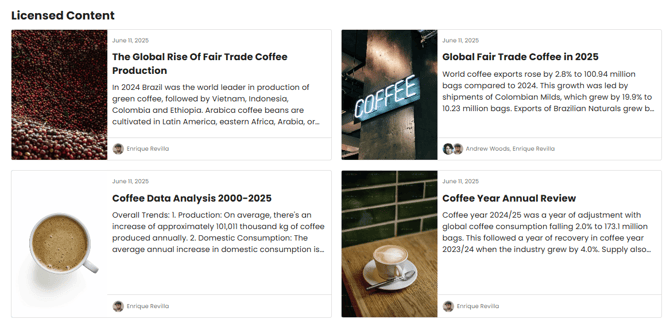
🔔See: Licensed Content
Unlicensed Content
Highlight recently published reports outside a user's license to create upsell opportunities and spark interest.
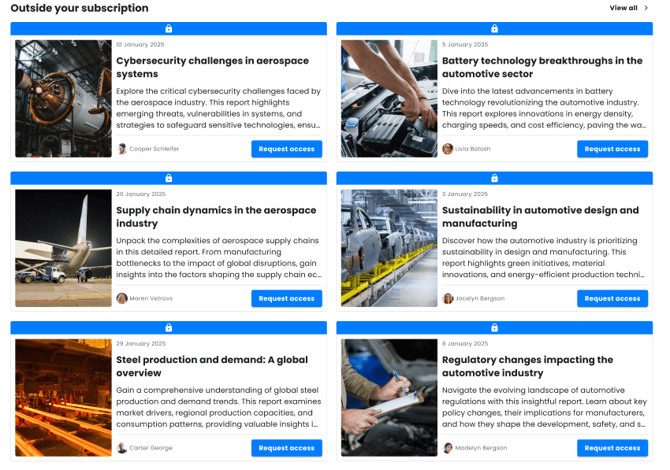
🔔See: Unlicensed Content
Licensed Content by Category
Display recently published content within a category, organised by that category. This highlights the individual Reports within a category, enabling quick navigation to recently published reports and content in a range of topics.
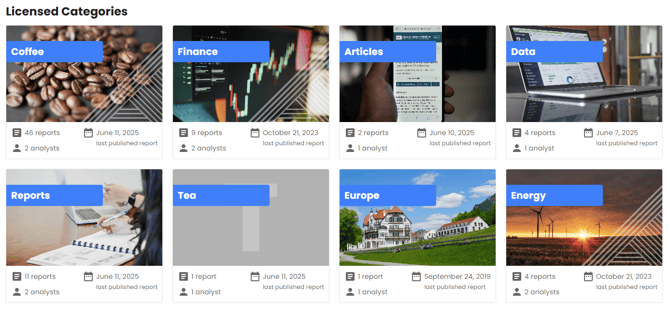
Licensed Content by Category Cover
Visually display licensed categories with image tiles and optional metadata to create an intuitive, appealing content browser.

Single Title Licenses
Subscribers can see the recently published single-title licensed content to which they have access. These are dynamic and responsive to their license, ensuring a continually updated, personalised experience. Choose to configure metadata to display report titles, analyst author names, publication dates, and more, offering key information at a glance.
🔔Note: To amend the date range where content is set as 'New,' please contact the team at: support@contentcatalyst.com.
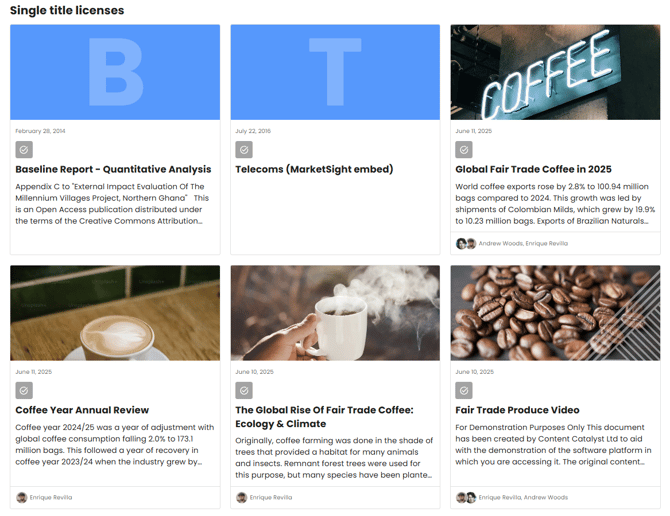
🔔See: Single Title Licenses
Popular Content
List recently published, frequently read content to encourage subscribers to explore your content library. The Popular Reports section can be configured to include a preview of content outside of the users’ license, encouraging sales.
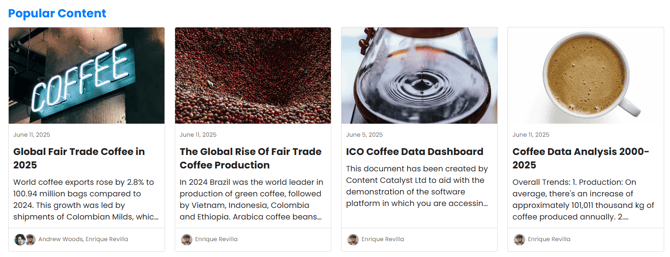
🔔See: Popular Content
Promoted Content
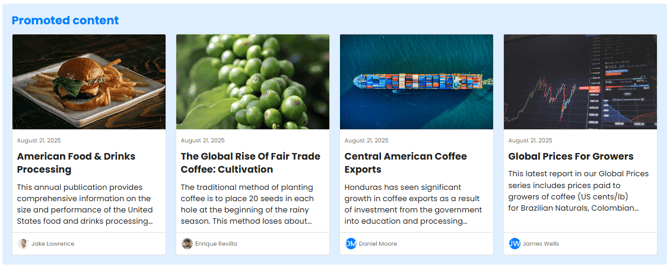
🔔See: Promoted Content
🔔Note: For a more in-depth guide to customising your showcase page,
.png?width=200&height=89&name=CC%20logo%20blue-1%20(1).png)