Showcase: Promoted Content
Use this section to promote content lists to users, accounts, or globally on your showcase page. This section is ideal for placing content front and centre for specific users and accounts.
🔔Note: This section is currently only configurable via the API endpoints and may change further as we develop it.
This section needs to be enabled before it can be accessed in the section menu. Please get in touch with support@contentcatalyst.com.
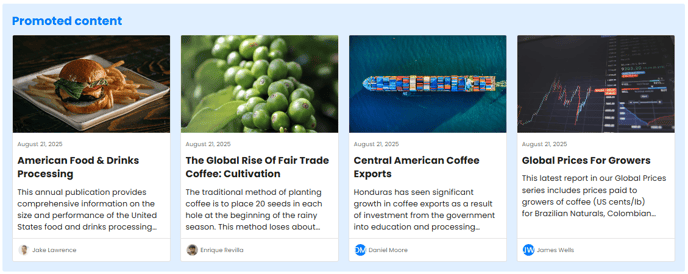
- "global" lists are for the whole site/all accounts/all users.
- "account" lists contains the promoted content for a named account. It overrides any global list and is shown to all users in that account.
- "subscriber" lists promote content for a specific user. This overrides any global list or any account list.
Promoted Content: Customisation options.
Administrators can change the title for this section.
Use the following metadata to provide quick insights into each category within the section:
-
Description – Adds a short summary or teaser of the report’s content
-
Published Date – Shows how recent the content is
-
Analysts – Highlight contributors for credibility
Enable any of these fields by checking the corresponding box in the configuration panel.
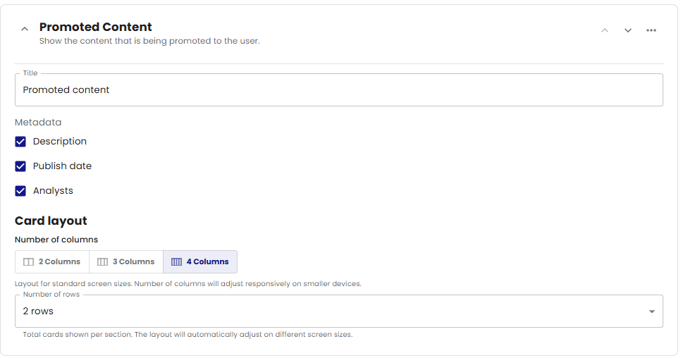
How to Configure a Promoted Content List
🔔See: API: Application Programming Interfaces article to familiarise yourself with API's in Content Catalyst.
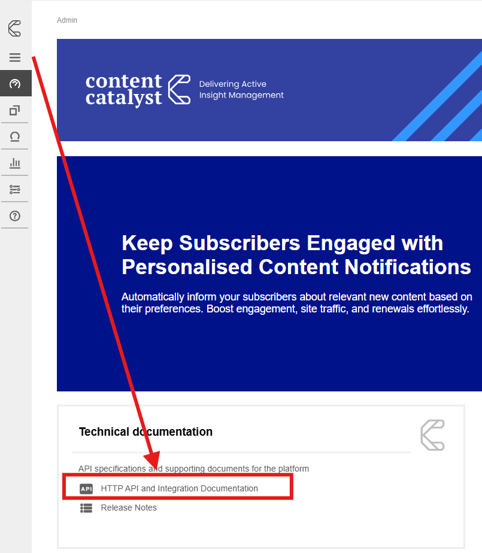
Select the BETA documentation link. See below.
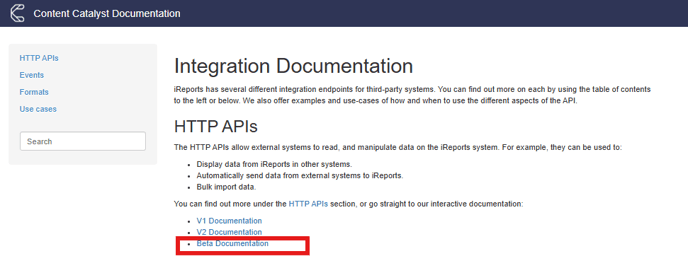
🔔Note: These API endpoints are currently in BETA documentation, and they may change with future developments.
This article will be updated with any changes that are made.
GET /products/lists/{productListName}/accounts/{accountName}
Gets an account product list (used when not set at the subscriber level)
PUT/products/lists/{productListName}/accounts/{accountName}
Updates an account product list (used when not set at the subscriber level)
DELETE/products/lists/{productListName}/accounts/{accountName}
Deletes an account product list
POST/products/lists/{productListName}/bulk-accounts
Bulk updates product lists for multiple accounts
POST/products/lists/{productListName}/bulk-users
Bulk updates product lists for multiple users
GET/products/lists/{productListName}/global
Gets a global product list (used when not set at the account or subscriber level)
PUT/products/lists/{productListName}/global
Updates a global product list (used when not set at the account or subscriber level)
DELETE/products/lists/{productListName}/global
Deletes a global product list
GET/products/lists/{productListName}/subscribers/{username}
Gets a subscriber product list (a list of product codes assigned to a user)
PUT/products/lists/{productListName}/subscribers/{username}
Updates a subscriber product list (a list of product codes assigned to a user)
DELETE/products/lists/{productListName}/subscribers/{username}
Deletes a subscriber product list.
To use any of these endpoints, select the dropdown arrow to expand the parameters and select the 'Try it out' option. See below.
![]()
🔔Note: When using these endpoints for the promoted content section the 'productListName' parameter should always be "promoted".

See the following example for key actions that can be used for finding existing list and creating new lists for accounts and subscribers.
Example: Searching for existing promoted content lists
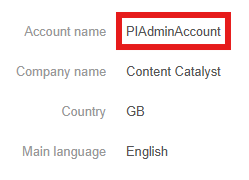
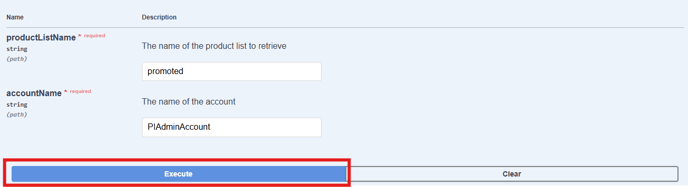
See Below:

These reports will be shown to the PIAdminAccount users via the promoted content section.
The same example can be used for Subscribers and Global lists.
The following example shows how to add a list of reports for the promoted content section, specifically for a user.
Select the query: PUT/products/lists/{productListName}/subscribers/{username}
Apply the example parameters below for an individual user using the username parameter on the Admin >Accounts > user page.
productListName: promoted
In the query 'body' section, replace the "string" value with the report codes wrapped in quotation marks and separated by commas you wish to promote.
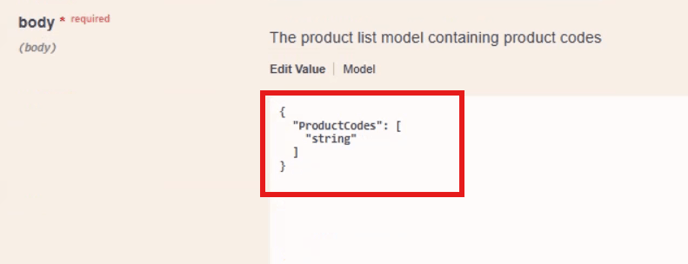
{
"ProductCodes": [
"CSREP73","CSREP72","CSREP71"
]
}
Press 'Execute'.
These reports will now be in the promoted content list for the selected user/subscriber.
🔔Note: Report codes entered are not validated. If a report code is entered that isn't valid, the Showcase section will ignore it, and this will not be displayed.
The following example shows how to remove a list of reports for the promoted content section for a user/subscriber.
Select the query:
DELETE/products/lists/{productListName}/subscribers/{username}
🔔Note: For more showcase sections, see Showcase: Getting Started
.png?width=200&height=89&name=CC%20logo%20blue-1%20(1).png)