Account Growth Suite: Account Growth Insights Weekly Emails, My Accounts Hub & Leads
The Account Growth Suite is a comprehensive set of features designed to help Account Managers maximise value for existing clients while identifying new growth opportunities.
🔔Note: The Account Growth Suite includes the Account Growth Insights Weekly Emails, My Accounts Hub, and Leads areas.
These areas are enabled automatically for all sites.
Account Manager administrator role
The admin rights have been enhanced with a new 'Account Manager ' administrator role, making it easier for accounts to be assigned their respective account managers and access the Account Hub and leads areas.
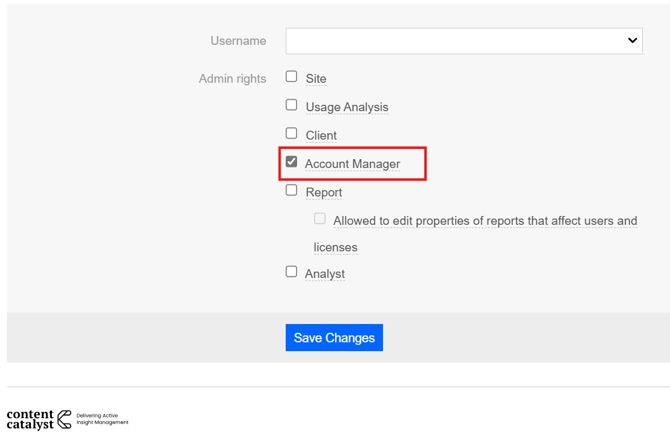
🔔Note: See Assigning Admin Access to User
Account Growth Insights Weekly Emails
Users set as 'Account Manager' will receive weekly emails that deliver a comprehensive digest straight to their inbox, highlighting key account activity and flagging potential expansion opportunities.
Account managers will receive detailed analytics on platform engagement across your portfolio, plus instant alerts when contacts attempt to access content beyond their current licence.
Data presented in this email will be gathered from the previous calendar week's results.
See an example weekly insights email below:

Account Managers can access the 'leads' section via the 'See all your leads' link.
See below.

My Accounts Hub: Overview & Access
The Account Hub & Leads area has been created to encourage the use of account managers.
It will help you deliver even greater value to your clients while uncovering fresh revenue opportunities.
To access the Account Hub via the admin area, head to Accounts > My Accounts Hub.

Users with ' Site Administrator' permissions can access this area and view all account activity via the 'Account Managers ' dropdown.
Site administrator view

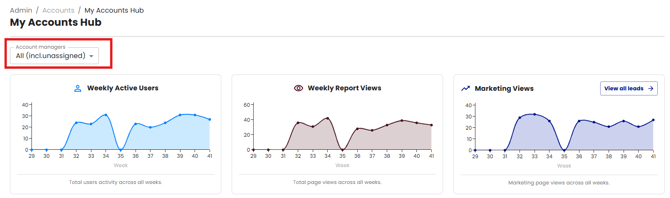
Users with the 'Account Manager ' permissions can view the activity of their assigned accounts via the 'Accounts' dropdown.
Account Manager view

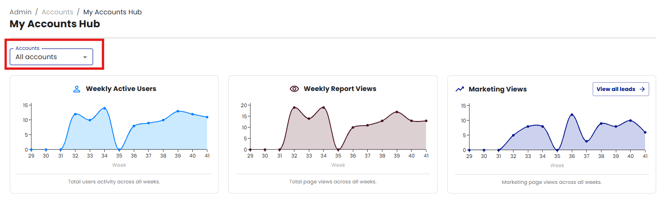
🔔Note: If the user has both 'Account Manager' and 'Site administrator' permissions assigned, the page will behave as if the user is a 'Site administrator'.
My Accounts Hub shows account activity over a thirteen-week period.
Three separate graphs show overall accounts activity.
The data shown in these charts is gathered from the previous 13 ISO calendar weeks. The week's axis is the ISO calendar week number.
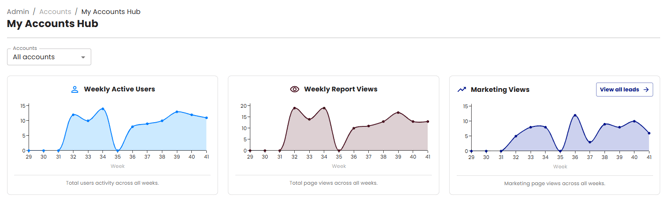
See a breakdown of each of the graphs' uses below:
Weekly Active Users
Displays the total number of users who have interacted with the platform that week, including searching and viewing licensed content.
This does not include marketing page views.
Each user is counted once per week.

Weekly Report Views
In this chart, any view of a report is counted once per user per day.
If a user looks between two chapters of the same report during the day, this would still count as one report view for that day. If a user views the same report each working day of the week, it will be counted as five views for that week.

Marketing Views
Shows the content marketing page views across all weeks.
One marketing page view is reported per user per day.

Select the 'View all leads' link to access the leads section.

My Accounts Hub: Main Table
Activity by account over the last thirteen weeks.
The Account Hub main table splits the account information provided in the Weekly Active, Report, and Marketing table views by accounts.
This page shows active users and views of licensed content.
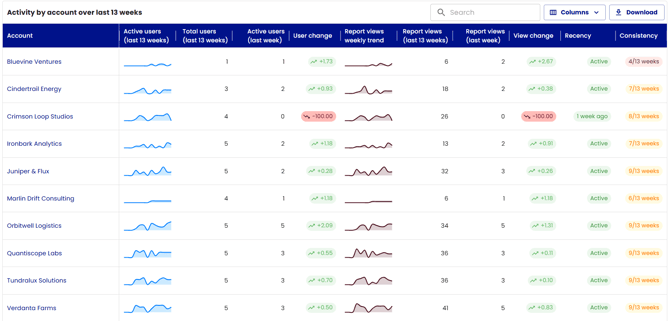
🔔Note: If there has been no account activity in the previous 13 weeks, no information will be shown in this table.
Search:
Users can use the search field to find an account in the table.


My Account Hub: Columns
The 'columns' dropdown menu allows you to reset, remove, or select the columns used in the table.


The available columns are listed below with a brief description of each:
Account: Shows the account name and links to that account's admin page.
Active users: (last 13 weeks): Shows a 'sparkline-style' chart of the active users for the specified account.
Total Users: (last 13 weeks): The active count over the previous 13 weeks.
Active users: (Last Week): The number of active users from the previous week.
User change: The 'Z-score' is displayed based on the difference between the number of users in the previous week and the average number of users from the 12 preceding weeks. This will be indicated up or down with a colour-coded chit.
Report views weekly trend: A 'sparkline-style' chart of the weekly report views for the specified account.
Report views: (Last 13 weeks): Displays the number of weekly report views per account.
Report views: (last week): Displays the number of report views from the previous week.
View change: The 'Z-score' is based on the difference between the number of views last week compared to the average number of views from the 12 preceding weeks. This will be indicated up or down with a colour-coded chit.
Recency: This displays when the account was last active, starting with "active" (last week) and increasing by the number of weeks ago. The colour-coded red indicates a longer time since the account was active.
Consistency: Displays how many weeks the account has been active within the previous 13 weeks.
My Account Hub: Download
Users can use the 'Download' option to retrieve an Excel version of the data shown in the table.

Leads: Overview & Access
The 'Leads' page can be accessed from within the 'Account Growth Insights Email' and the Account Hub ' Weekly Marketing Views' graph.
A lead is defined as a user/subscriber who has navigated to and clicked on a content/product marketing page.
The Lead area will only show activity for marketing / unlicensed content.
🔔Note: Similar to the Accounts Hub, users with 'Site Administrator' permissions will see a dropdown of account managers, and users with 'Account Manager' permissions will see a dropdown of their accounts.
Site administrator view

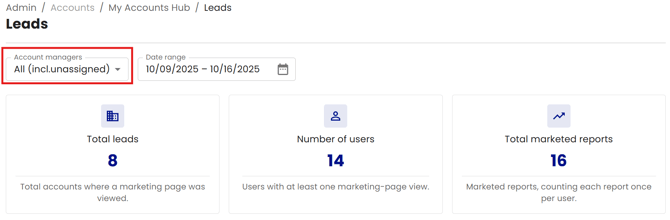
Account Manager view

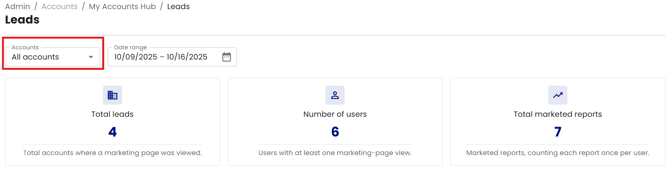
Leads: Date Range
Users can select a date range using the selection tool to gather the relevant data.

Leads: Count Sections
See the description of all of the sections available below:
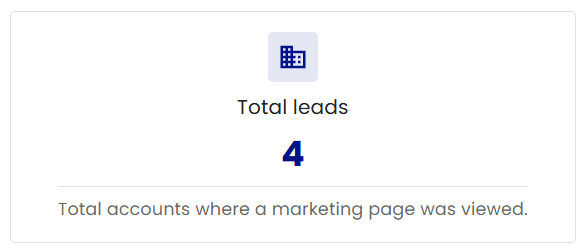
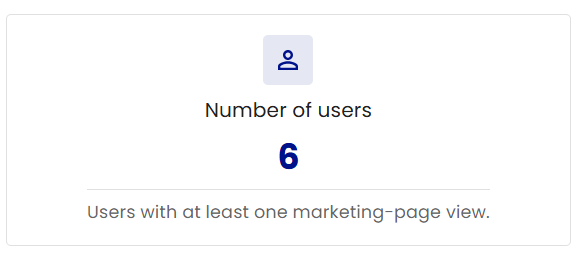
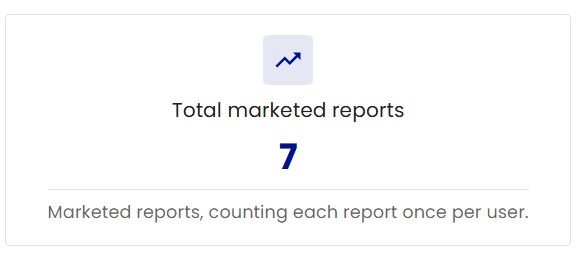
Leads: Main Table
The lead's main table includes the following columns:
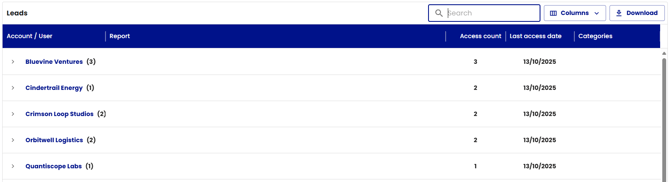
Account / User: The account with the lead. The number in brackets after the account indicates the number of users with leads.
Clicking the account name will direct users to the selected account admin page.
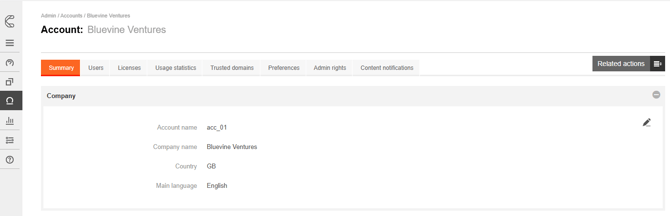

Select the arrow next to the account name to show the users with leads.

You can use the letter icon to follow up on the lead.

The Number in brackets after the user indicates the number of reports associated with the lead.

Select the user again to view the report.

Report: Shows the report that created the lead.
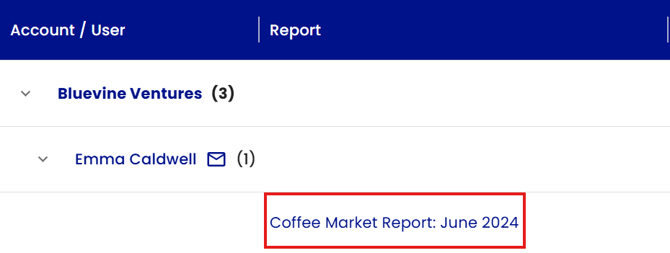
Select the Report link to access the report directly.
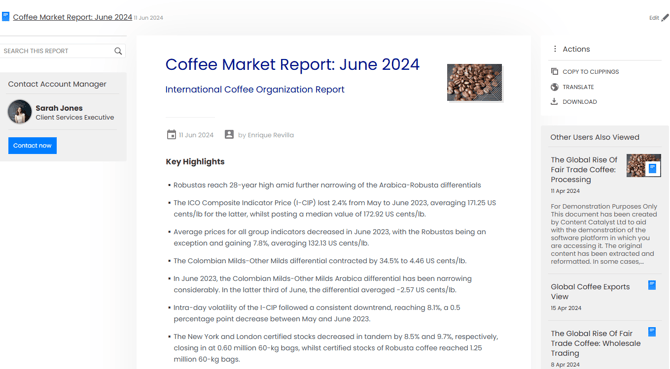
Access count: Shows the report marketing pages views by count within the selected date range.
Last Access Date: Shows the most recent view.
Categories: Shows the linked category/categories associated with the lead.


Leads: Search
Users can use the search field to search by the following parameters:
- Account
- User
- Report
- Report / Categories

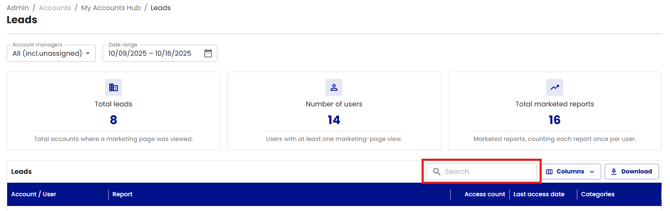
Leads: Columns
The 'columns' dropdown menu allows you to reset, remove, or select the columns used in the table.


Leads: Downloads

🔔Note: Please contact support@contentcatalyst.com if you need any support.
.png?width=200&height=89&name=CC%20logo%20blue-1%20(1).png)