Adding an Analyst to Your Site and Editing Their Details & Biographies
Discover how to add your analysts and update their details in the Content Catalyst system
Read this article to understand how to:
- Improve subscriber-analyst relations and strengthen the reputation of your analysts among your subscriber base
Adding an analyst to a report is helpful for users who wish to search for reports by an analyst. Before you can add an analyst to your site, you will need to add them to your site.
Your site supports analyst information pages. These can be connected to reports via the report information page.
Follow the steps below to get started:
Navigate to the Analyst Management Page
To access the Analyst management page, simply head to the Admin area > Content > Analysts.
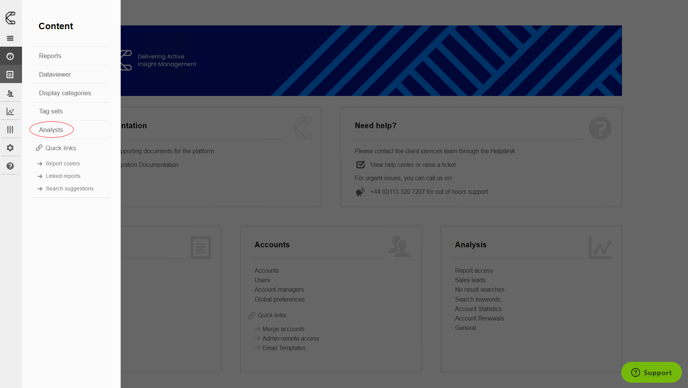
Add an Analyst
1. Navigate to the Analysts management page.
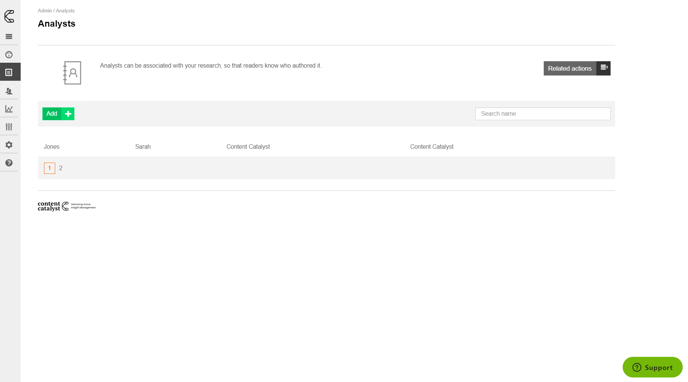
2. Click on Add.
3. Provide the analyst’s details in the Analyst info screen.
4. To upload a cover photo please click on the upload icon or drag & drop directly on the upload area (highlighted below in blue).
🔔 NOTE: The recommended size for cover photos is 155 X 155 pixels. If the photo is larger it will be scaled to fit.
-1.png?quality=high&width=688&height=383&name=Group%2033%20(1)-1.png)
5. Click on Save to confirm adding the new analyst.
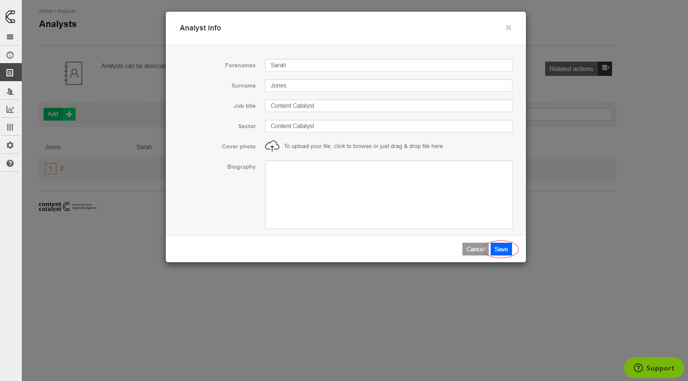
Edit an Analyst
1. Hover over the analyst to edit.
2. Click on the pen icon on the right-hand side.
3. Update analyst info.
4. Save to confirm the update.
Delete an Analyst
1. Hover over the analyst you want to delete.
2. Click on the Trash icon on the right-hand side.
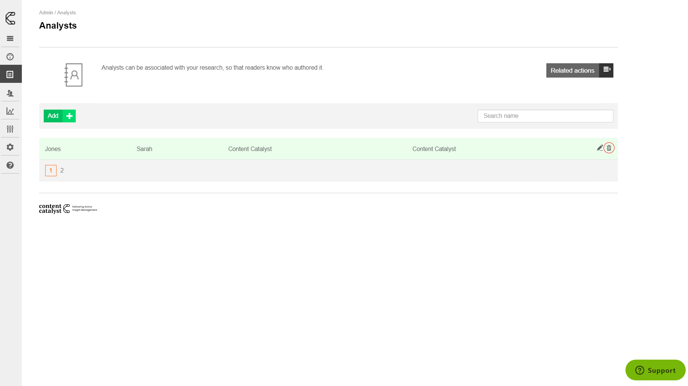
3. The analyst will be deleted.
Adding an External Analyst Biography Page
It is easy to link an analyst biography page to your site. Follow the instructions below:
1. Navigate to the analyst's management page via Admin > Content > Analysts.
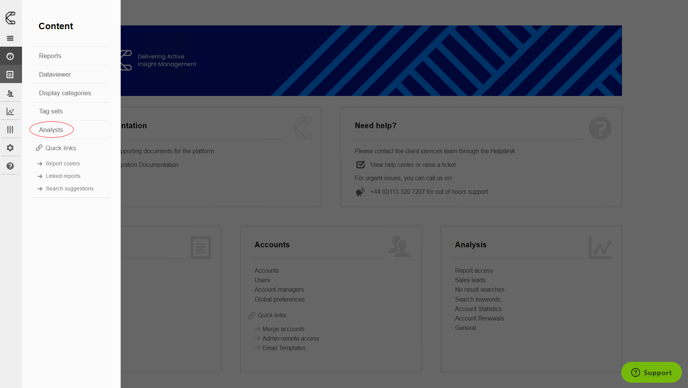
2. Expand the Related Actions menu.
3. Click on External analyst biography page URL button.
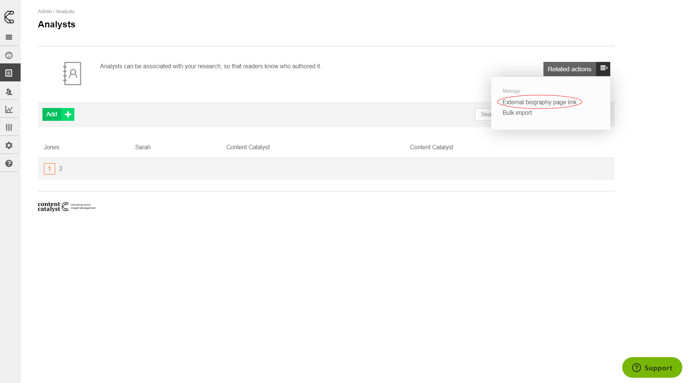
4. Add a link to the analyst’s external biography page by building the URL template following the guidance provided in the help text.
5. Click Save to confirm adding the external link.
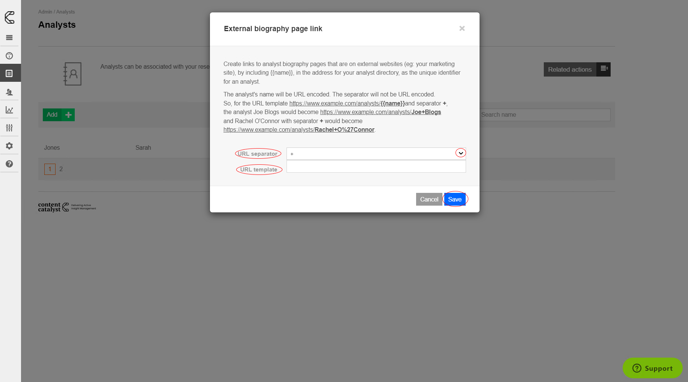
.png?width=200&height=89&name=CC%20logo%20blue-1%20(1).png)