Adding an Analyst to a Report
Adding an analyst to a report is helpful for users who search for reports by specific analysts.
🔔 You will need to create a new analyst for your site before you can add them to a report. Instructions as to how to do this can be found here.
1. Navigate to the Reports management page via Admin > Content.
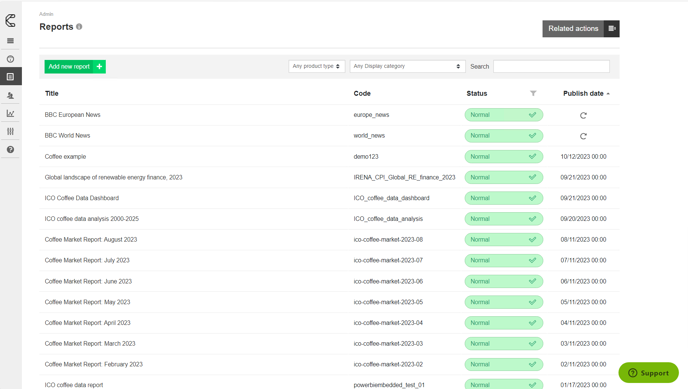
2. Select the report that the analysts will need adding to.
3. Scroll down to the Analysts section panel.
4. Click on the pen icon on the right-hand side.
.png?quality=high&width=688&height=390&name=Group%201%20(3).png)
5. Type the name of the analyst to be added to the report (start typing to filter the list of analysts).
6. Click Save to confirm adding the analyst to the report. Analysts can be re-ordered by dragging them within the list.
-1.png?quality=high&width=688&height=392&name=Group%202%20(4)-1.png)
🔔 On the report landing page analysts appear in the order in which you put them in.
.png?width=200&height=89&name=CC%20logo%20blue-1%20(1).png)