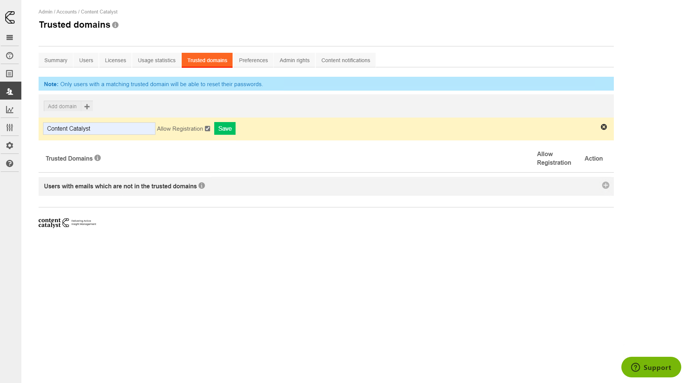Trusted Domains
Follow these instructions to add or delete email domains users use to register to the site.
Read this article to understand:
- Adding the Email Domain
- Warnings
- Delete the Email Domain
Adding the Email Domain
1. Go to the Accounts section of the admin interface.
2. Select an account.
3. Click on the Trusted domains tab.
.png?quality=high&width=688&height=385&name=Group%206%20(10).png)
4. To add a new domain click Add domain.
.png?quality=high&width=688&height=385&name=Group%207%20(8).png)
🚨 *The @ character should not be included e.g. 123.com would allow jeff@123.com to register. Asterisks are not allowed in domains.
5. Optionally allow automatic registration into the account by anyone with an email address in that domain.
Warnings
If you have users in that account who have email addresses which are not in a trusted domain, added manually for example, you can see them by expanding the information box.
.png?quality=high&width=688&height=384&name=Group%208%20(11).png)
Delete the Email Domain
1. Follow the first three steps.
2. To delete the email domain, click on the Delete button.
.png?quality=high&width=688&height=384&name=Group%209%20(8).png)
.png?width=200&height=89&name=CC%20logo%20blue-1%20(1).png)