Changing & Re-Ordering Display Categories
You can change and re-order display categories to match the organisation of your content and suit your subscribers' information discovery habits
1. To edit a Display category, head to Admin > Content > Display categories
-1.png?quality=high&width=688&height=389&name=Group%2020%20(1)-1.png)
Rename a Category
1. Hover your cursor over the category that you wish to change.
2. Select Rename category from the menu that appears on the interface, and amend the name.
.png?quality=high&width=688&height=346&name=Group%2021%20(2).png)
3. You can also amend the category code. When finished, click Continue to confirm the change.
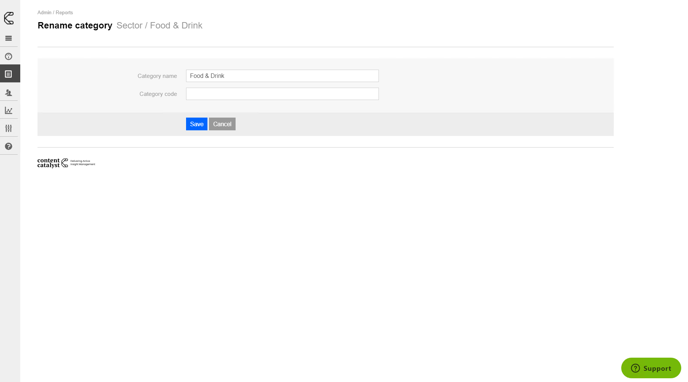
Move a Category
1. Hover your cursor over the category you wish to move. Select Move Category from the menu that appears on the interface.
2. Select a new destination for the category, then click Continue.
Re-Order Categories
There are three options available to consider for ordering your categories:
- Alphabetically
- By category code (if you select this option you will be able to amend the codes of the category to be either numerical or alphabetical, and they will then display in sequential order)
- By category creation date
Please follow the additional steps below:
Ordering by category code
1. Within Admin, hover over the Content icon select Display Categories
-1.png?quality=high&width=688&height=388&name=Group%2020%20(1)-1.png)
2. Hover over the required category, and click Rename category.
.png?quality=high&width=688&height=347&name=Group%2021%20(2).png)
3. Order the categories by assigning category codes to them which force the desired ordering (beginning with 'A01')
🔔 This mode of ordering will sort first by category code, and then by category name if no code is present.
View Reports Assigned to a Category
1. Hover your cursor over the category you wish to view the reports for.
2. Select View Reports from the menu that appears on the interface. This will display a list of the reports within this category. Reports can be deleted from a category here, but adding a category to a report must be done within the report's admin page.
Edit a Category's Visibility
1. Hover your cursor over the category you wish to change the visibility of.
2. If the category is currently 'hidden', select Mark as unhidden category from the menu that appears on the interface. Alternatively, if the category is already 'unhidden', select Mark as hidden category. Click Continue to confirm the change.
Delete a Category
1. Hover your cursor over the category you wish to delete.
2. Select Delete from the menu that appears on the interface and the system will delete the category.
.png?width=200&height=89&name=CC%20logo%20blue-1%20(1).png)