How to Create, Edit & Delete a Report Link
Linking reports together makes it easier for the user to find the content they need along with similar content. It means they spend longer on the site, interacting with your content.
Create a report link
1. To create a report link, head to Admin > Content > Linked reports
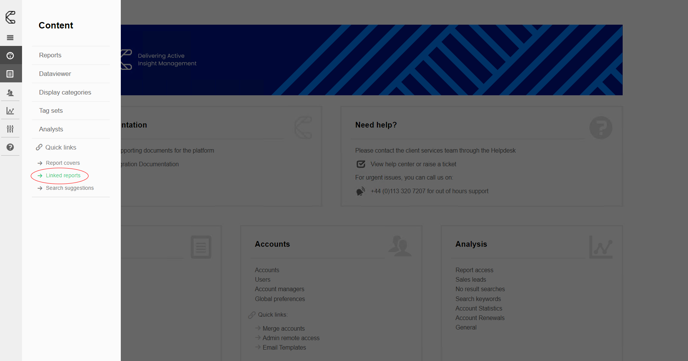
2. Select Add new link
.png?quality=high&width=688&height=381&name=Group%204%20(3).png)
3. Give the link a name, select the link type, apply filters and select the tick boxes for the reports you'd like to link.
4. Click Continue.
.png?quality=high&width=688&height=385&name=Group%205%20(3).png)
Edit a link
1. To edit or delete a report link, go to the Content section in the Admin menu and select Linked Reports.
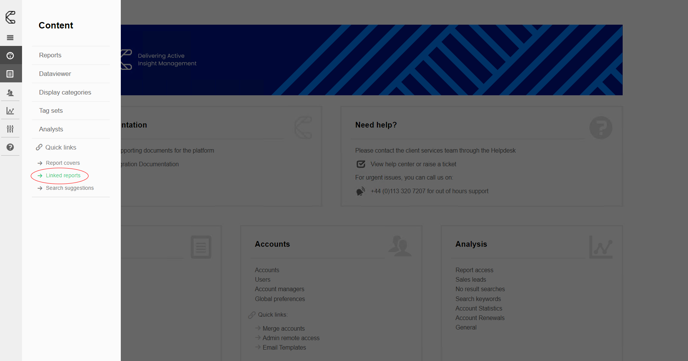
2. Hover the cursor over the link you'd like to change and click Edit.
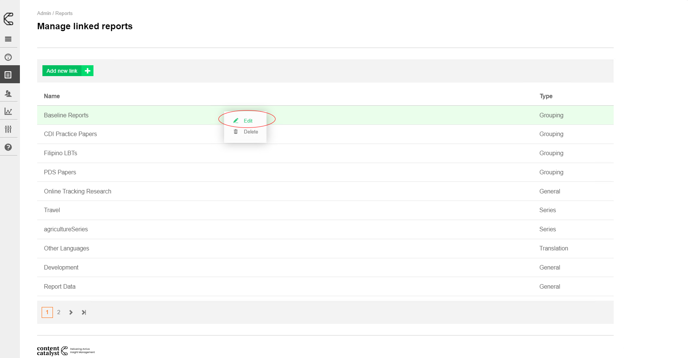
Delete a link
Follow the instructions as above, but instead of clicking Edit, click Delete.
.png?width=200&height=89&name=CC%20logo%20blue-1%20(1).png)