How to Manage Notes
Andrew Woods
Within the admin area, it is possible to view and delete notes left by users.
If required, it is also possible to disable the use of notes on your site.
Managing Notes
1. Head to the Admin area > Content > Reports > Related Actions > Notes.
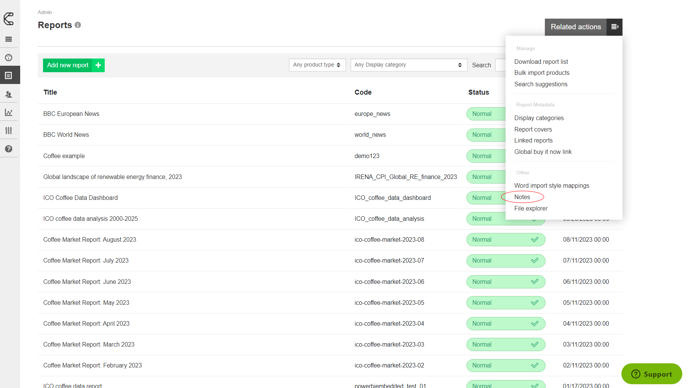
From here, you can see a list of every comment left on the system.
2. To view a note in full, click the eye icon on the required comment.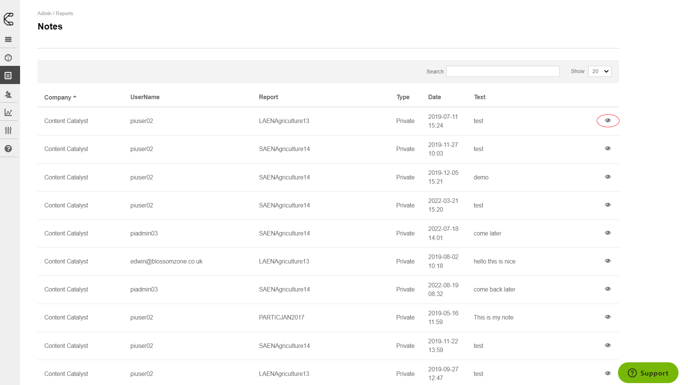
3. To delete a note, click the eye icon on the required comment, then click Delete this comment.
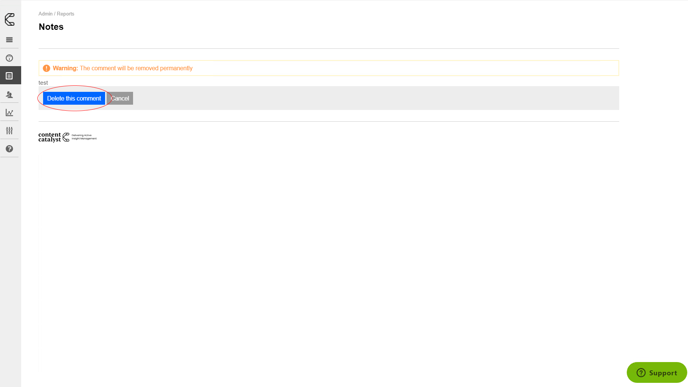
Note: Individual notes cannot be edited; unsatisfactory comments must be deleted entirely from the system instead.
Disable the Use of Notes
1. To disable the Notes feature, head to the Admin area > Global Preferences > Misc > Enable posting of notes.
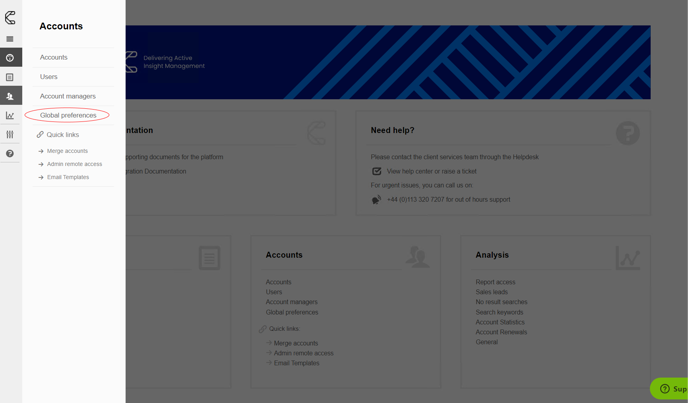
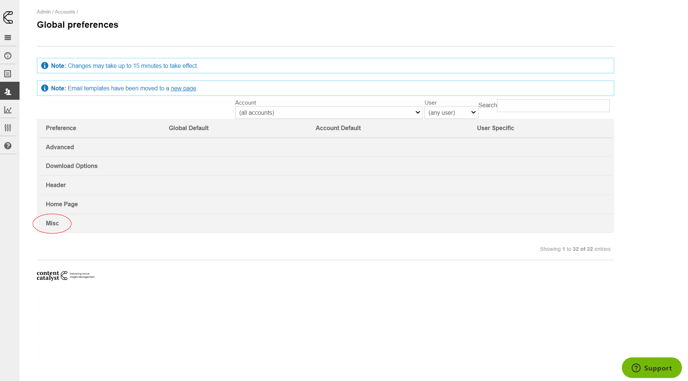
.png?quality=high&width=688&height=384&name=Group%202%20(15).png)
2. This can be modified at a Global, Account or User level. Simply choose the account and the user (if required) and click the Pen icon to edit.

.png?width=200&height=89&name=CC%20logo%20blue-1%20(1).png)