Send a Briefing to a Colleague
It is possible to send a briefing to a colleague within the platform via email. The colleague will then be able to view the content of the briefing within the email, allowing easy access to the information.
🚨 Please note: Currently when sending tables within a briefing, we support a table width of 560px. Any wider than this may cause the email to display incorrectly.
Enabling the Feature
By default, this feature is disabled. This can be enabled at a global, account and user level.
1. To enable it, head over to Admin > Accounts > Global Preferences > Misc > Enable send briefing via email.
2. If you wish to enable it at a global level, click the pen icon. Otherwise, select the account and/or user you wish to enable this for and click the pen icon under the account or user default.
3. Tick the box to enable and click Save.
.png?quality=high&width=688&height=386&name=Group%201%20(8).png)
Once enabled, users will be able to view the 'Send this briefing' button at the bottom of each briefing.
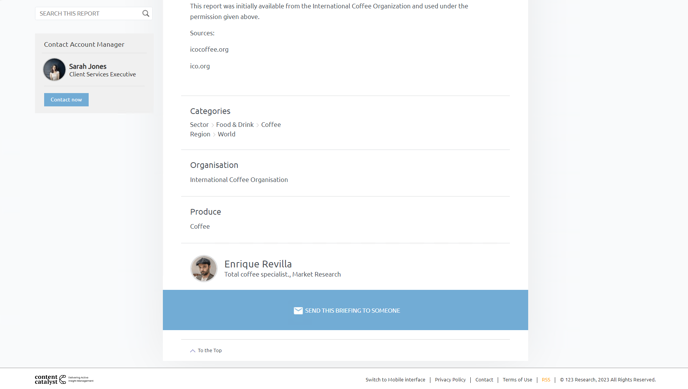
Using the feature
When users click the button to 'Send this briefing to someone', a pop-up frame appears.
.png?quality=high&width=688&height=391&name=image%2010%20(1).png)
They will then be required to fill out the listed fields. It will then be sent to the desired inbox, ready to read.
Sending via API
It is possible to send a briefing to multiple users at once using the following API:
POST/libraries/reports/products/{productCode}/emailBriefing
.png?width=200&height=89&name=CC%20logo%20blue-1%20(1).png)