Access Without Logging in (Guest User Access)
Follow these instructions to allow anyone to browse and view selected content.
Read this article to understand how to:
- Create a Guest Account
- Create a Guest User
- Manage the default Guest User
- Test access to your site
Create a Guest Account
We advise you to create a new account solely for this user to ensure they are not licensed to any content they shouldn't be. See Creating an Account.
Create a Guest User
Within the newly created guest account, you will need to create a guest user.
To create your guest user, follow the steps to create a new user here, but make sure you set the 'Shared Username?' option to 'Yes'/tick the 'Shared Username' box.
Manage the default guest user
Once the guest Account and user is created, you can select the Guest user in Admin via Accounts < Guest User.
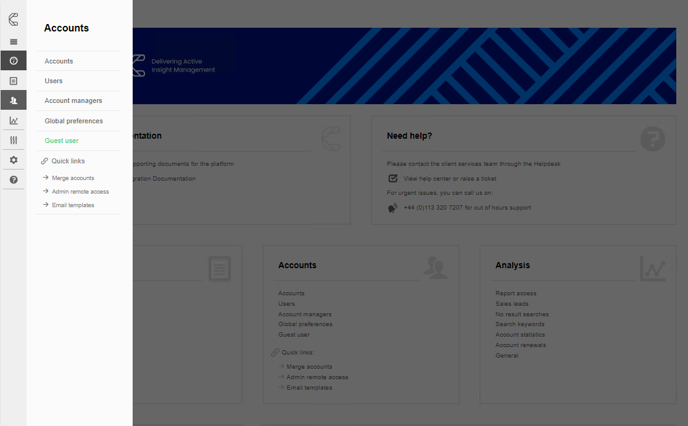
Should that option not be visible on your site, please email support@contentcatalyst.com to request Guest Access. Please note this might incur costs.
.png?quality=high&width=688&height=353&name=image%20(1).png)
You will be able to select the Guest user and click Save. Then you can log out and then go to your site's homepage. You should be automatically logged in as your guest user and able to browse the content based on the licensing you specified for the account the guest user is in.
.png?width=200&height=89&name=CC%20logo%20blue-1%20(1).png)