Set Password Expiry at User Level
Set password expiry at a global, an account level, or set at a user level for added security.
Read this article to understand:
- How to set password expiration for a user
- How this changes the log in experience
🔔 If password expiry has been set at a global or account level, this also effects API users - when the password expires for an API user they won't be able to access our API's until the password has been changed. Setting the preference to a high number for these users will mitigate problems around API users not being able to authenticate in this event.
Set password expiration for a user
1. Head to the Accounts section in the admin interface.
.png?quality=high&width=688&height=379&name=Group%205%20(2).png)
2. Select an account.
3. Click the Users tab and select a user.
.png?quality=high&width=688&height=382&name=Group%206%20(1).png)
4. Click the pen icon on the right hand side to edit.
-1.png?quality=high&width=688&height=382&name=Group%207%20(1)-1.png)
5. Set the password expiry and click Save.
.png?quality=high&width=688&height=386&name=Group%208%20(2).png)
How does this change the login experience?
When a password has expired, when the user next logs in they are prompted to change their password:
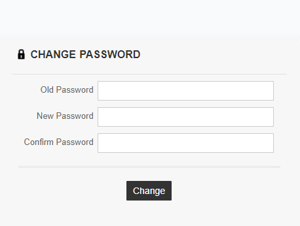
.png?width=200&height=89&name=CC%20logo%20blue-1%20(1).png)