Quick Feature Guide
Here is a quick, top-level overview of some of the great features found in the Content Catalyst platform.
Custom search weighting
Prioritize content and drive traffic to specific research with greater control over the order of search results.
Results no longer have to appear by the number of keyword matches; they can be determined by a range of factors including the context of keyword hits (e.g. in the title, table of contents, main text, etc.), publish date, categorization and more.
End-user help pop-ups .png?width=688&height=386&name=Group%201%20(2).png)
🔔Users can easily find useful information/guidance which is distributed around the site. Usually, clicking the '?' icons produces a text pop-up.

Interactive table of contents (TOC)
.png?width=688&height=393&name=Group%202%20(3).png)
The table of contents is fully clickable, it links to all chapters, sections and sub-sections of a report.
Recently viewed reports
.png?width=688&height=387&name=Group%203%20(2).png)
The Recently Viewed Products section is located on the homepage and allows your clients to view the list of the last few reports they accessed.
RSS Feeds
Simple RSS list of reports with basic summary information. Reports set to 'private' are not included.
News Feeds
This is a system for displaying simple news items. Items can be pulled from RSS and other sources or added manually via the admin interface. News feeds can be accessed in the same way as other report types, but there is also a tab on the homepage for a roll-up of recent news feed items with links.
Marketing pages
These are pages displaying information about reports that are outside of the user's current licenses. Each report has a marketing page for users to land on when the report appears in their search results, but they are unable to access the report until they obtain a license.
These pages display report description, title, subtitle, publish date, page count, TOC and cover page, and contact information for the publisher's Account Manager and the research buyer within the user's organization.

Users can choose whether or not to include reports they don't yet have access to in their search results. This preference is remembered between visits to the site. If they do include unlicensed reports, clicking on a search match will take the user to the report's marketing page (by default).
🔔 It is possible for admin users to 'hide' marketing pages from accounts/users altogether too. This can be set up in the account's or user's Preferences tab. Private unlicensed reports will not appear within search results.
Recently Published tab 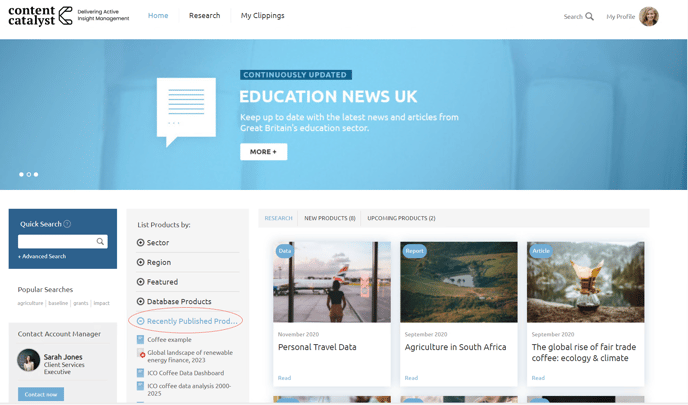
The Recently Published section is located on the homepage and allows your clients to view the list of the most recently published reports (reports published within a specified number of days).
Personalised Content Notifications
Personalised Content Notifications are email notifications sent from the Content Catalyst platform directly into your subscribers’ email inboxes informing them of new content releases related to their personal preferences. This is a fully automated process and does not require any internal administration to send the notifications out to users after the initial configuration.
More information can be found here.
Split screen view
This is a view which allows any report or report section to be compared with any other in a side-by-side format.
Customizable export templates
Branded/styled Microsoft Word, PowerPoint and Excel templates used for exporting content from your site. These can be set globally, or different templates can be uploaded for different accounts and even individual users.
Export to Word
A one-click tool to export any report content (including charts or tables) into Microsoft Word. Export templates can be customized to include corporate styles and branding.
Export to Excel
One-click tool to export table data into Microsoft Excel. Any combination of tables can be exported.
Export to Powerpoint
One-click tool to export figures/charts into Microsoft PowerPoint. Any combination of figures/charts can be exported. Export uses customizable slide templates.
Export to PDF
One-click tool to export figures/charts into PDF. Any combination of figures/charts can be exported. Export uses customizable slide templates.
Tables only view
A dedicated view of all (and only) the tables in a report. Each table can be viewed separately, commented on, copied to the clipboard, exported or printed from the 'Tables' tab.
Figures only view
A dedicated view of all (and only) the figures/charts in a report. Each figure can be viewed separately, commented on, copied to the clipboard, exported or printed from the 'Figures' tab.
Notes
The facility to add a note on any report section/table/chart. Notes can be shared with colleagues or kept as personal notes/annotations.
Clippings
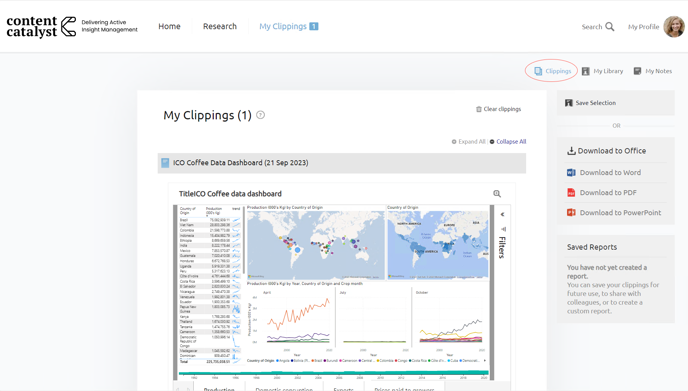
An area to copy report sections for later use. When viewing their clippings, users can select, re-order, view and export different combinations of copied report sections.
Special Offers
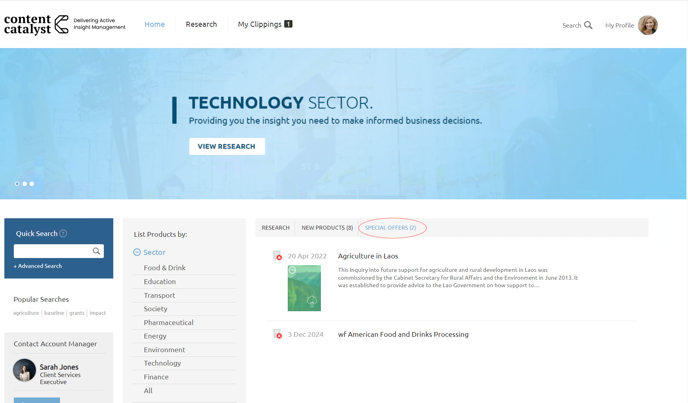
The facility to set up site-wide or targeted special offers which appear on the home and marketing pages. Offers can be set per account and/or report.
.png?width=200&height=89&name=CC%20logo%20blue-1%20(1).png)