Workflow Tool
Content Catalyst helps to support your internal analyst workflows.
Using the 'Analyst' role, analysts can add and edit content within the platform.
Analyst
There is a user role specifically for Analysts. They only have visibility of the Reports section.
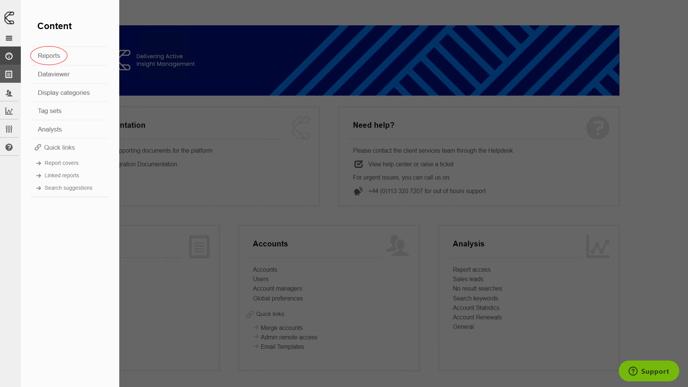
🔔 They can view all reports, but can only create and edit reports that are in the New status.
.png?quality=high&width=688&height=111&name=Group%2027%20(1).png)
1. They can create a report and add content. Once an analyst has finished their draft of the report, they can select Request Review on the Product summary page.

🚨 Once the analyst has requested a review, they will be unable to edit the report. This is now with the Report admins to review.
2. Analysts can head to the Reports list and see if there are any other reports that need work. They can filter by New.

Report Admin
1. Once an analyst has requested a review, a Report Admin can head to the Reports list. They can filter by reports that are pending review.

2. Select a report to review and select Start Reviewing to begin a review of the report.

In the Reports list, it will then be shown as In Review status.

3. When the report has been reviewed, the Report Admin can either set it to Approved, Publish the report, Send back or Stop Reviewing.
Send back sets the report status back to New so the Analyst can make the required changes.
Stop reviewing sets the report status to Pending review so another Report admin can review if required.
4. If happy, the Report admin can click Publish and set the publication date.
See Below.

Checking who has worked on a report
Once published, you can see which analysts have worked on the report. This can be found at the bottom of the report product page.
It provides a list of the users who have edited the report and the date when they last edited this.

Publication Scheduler
When the Report admin is ready to schedule the product, they can do so by clicking Publish.
Please review our Publication Scheduler article to see how this works.
.png?width=200&height=89&name=CC%20logo%20blue-1%20(1).png)