Creating an Interactive Report from a Word Document
Create an interactive report from a Word document, provided it is formatted correctly.
It is easy to create an interactive report from a Word document provided it is formatted correctly. A guide to this formatting can be found here.
1. To create an interactive report, go to the content tab of a report and click the green import button, drag a Word document into the upload area.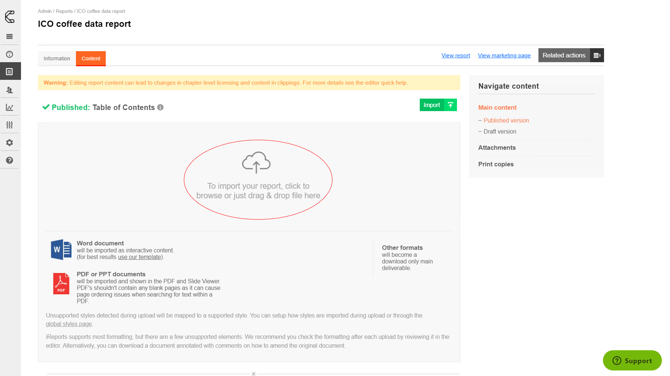
2. An import wizard will open first, asking you to map the styles used in the uploaded document to styles used. You can choose styles to be ignored so that only the report content is converted. Once you are happy with the mappings press continue to import the document.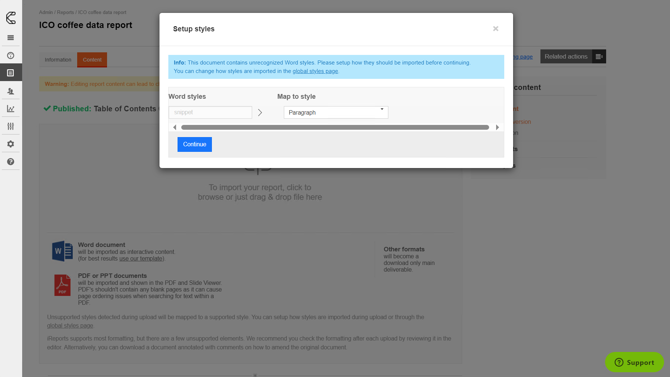
3. When the import is complete you may be presented with a list of warnings, this is to inform you where there is unsupported content or of any small changes during the import process. These should be checked by downloading the imported document with the warnings added as comments so that corrections can be made.
4. The content is imported into a draft, so a review can be done and any changes can be made before the content is published and made available to users.
5. Once you are happy, click the blue Publish button. If you wish to schedule publishing your report at a later date, click the green Publish button.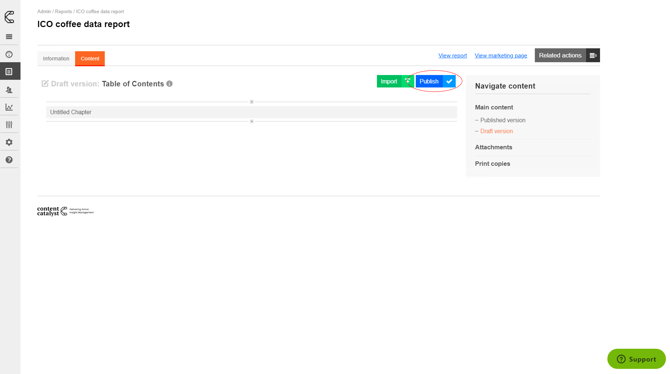
Related Articles
This is one way to upload your content. We have other types of content:
.png?width=200&height=89&name=CC%20logo%20blue-1%20(1).png)